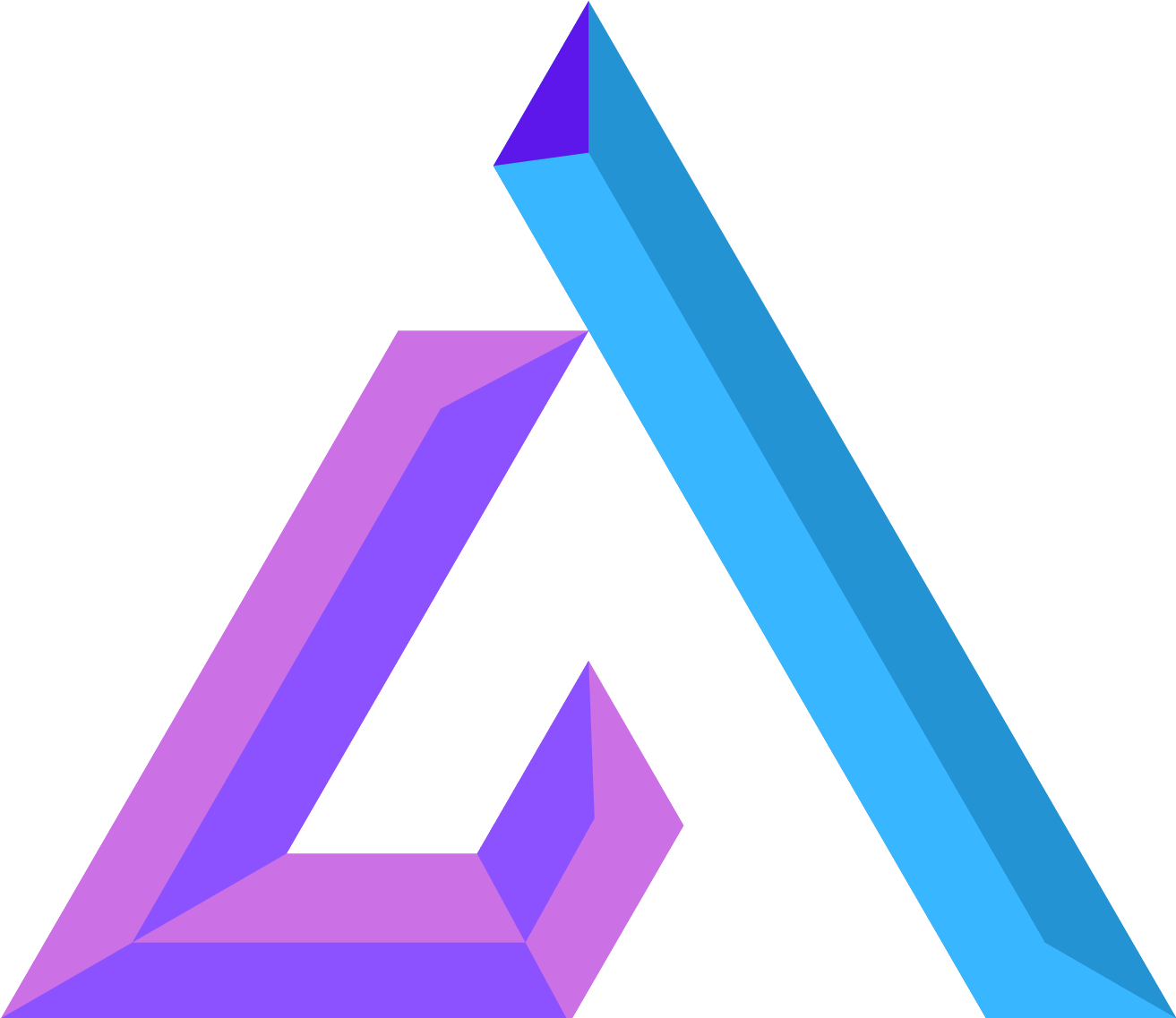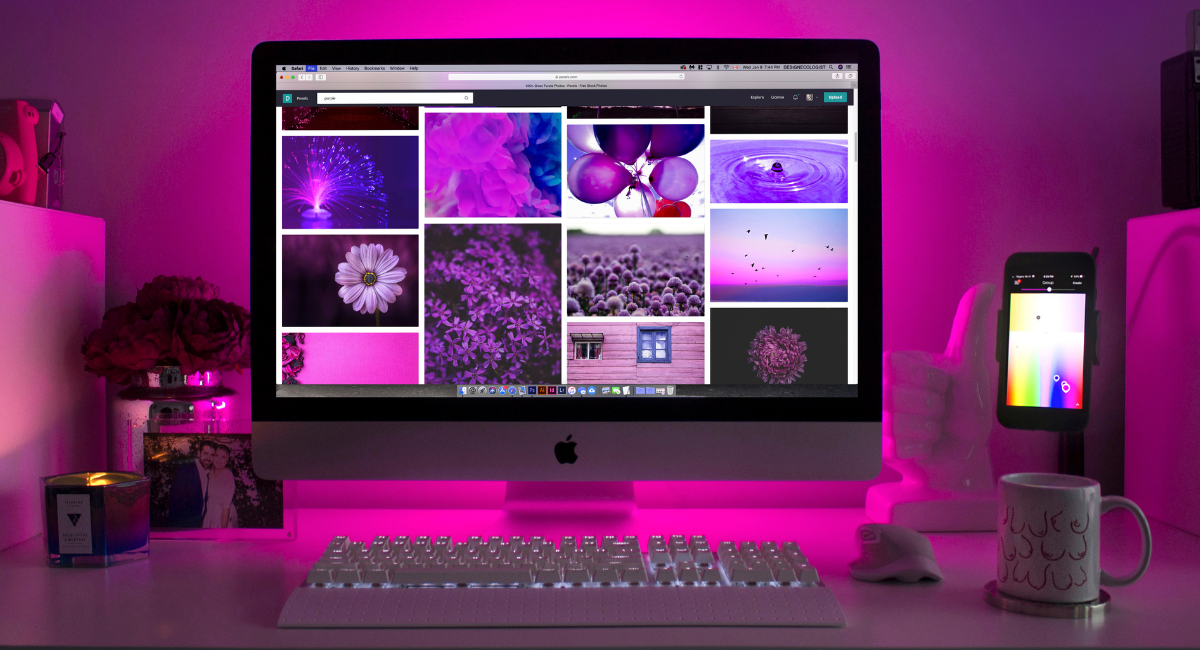Are you looking to track your website’s performance and gain valuable insights into your audience? Look no further than Google Analytics. This powerful tool provides a wealth of information about your website visitors, including demographics, behavior, and traffic sources. And if you’re running a WordPress website, adding it to Google Analytics is quick and easy. In this article, we’ll walk you through the process of setting up GA4 for WordPress so that you can start gathering data right away!
What is Google Analytics?
Google Analytics is a free web analytics tool offered by Google that allows website owners to track their visitors’ behavior and traffic sources. It provides valuable insights into how users interact with your website, including information about which pages they visit, how long they stay on each page, and what actions they take while on your site.
By tracking this data, you can gain a deeper understanding of your audience’s preferences and tailor your content accordingly. You can also identify areas for improvement in terms of user experience and conversion rate optimization.
One of the most powerful features of Google Analytics is its ability to track where your traffic is coming from. This includes not only organic search results but also social media platforms, paid advertising campaigns, and other referral sources.
Google Analytics is an essential tool for any website owner looking to improve their online presence. With its vast array of features and capabilities, it has become the go-to solution for businesses both large and small who are serious about optimizing their websites for success.
How to add a WordPress website in Google Analytics
Adding your WordPress website to Google Analytics is a straightforward process that can help you gain insightful data about your site’s performance. Start by creating a Google Analytics account if you don’t already have one, and then follow these simple steps:
- Step 1: Log in to your Google Analytics account and click on the Admin tab
- Step 2: Select the Account and Property where you want to add your website
- Step 3: Click on Create Property and enter the required information, including your website URL, name, industry category, time zone, etc.
- Step 4: Next, select GA4 as the property type since it’s the latest version of Google Analytics.
- Step 5: Copy the tracking code provided by GA4 and paste it into your WordPress site using a plugin or manual insertion.
Once you’ve completed these steps successfully, give it some time for data collection before checking out reports such as audience demographics, traffic sources, page views per session & bounce rate. Understanding this data will allow you to make informed decisions regarding content creation strategy optimization!
Why add a WordPress website to Google Analytics?
Adding your WordPress website to Google Analytics is essential if you want to measure its performance and improve it. By tracking visitor behavior, you can identify which pages are popular, where visitors come from, what devices they use, how long they stay on your site, and even what actions they take. This data helps you make informed decisions about improving user experience and increasing conversions.
Moreover, GA4 allows for deeper insights into customer behavior through advanced AI features like predictive analytics and machine learning models. You can create custom audiences based on specific behaviors or demographics which will help with more targeted marketing efforts in the future.
Another benefit of adding a WordPress website to Google Analytics is that it provides valuable information that can be used to optimize your content strategy for SEO purposes. You can see which keywords people are using to find your website and adjust your content accordingly.
In summary, adding a WordPress website to GA4 offers numerous benefits for businesses looking to drive growth online by providing critical insights into customer behavior while also enabling smarter marketing strategies based on their data-driven analysis.
What are the benefits of adding a WordPress website to Google Analytics?
Adding your WordPress website to Google Analytics can provide a plethora of benefits for you and your website. One of the primary benefits is that it allows you to track important metrics such as traffic, user behavior, and conversions.
By analyzing these metrics, you can gain valuable insights into how visitors interact with your site and make data-driven decisions to improve its performance. You can also use this information to identify areas where you need to optimize your content or design in order to enhance user engagement.
Another benefit of adding your WordPress site to Google Analytics is that it enables you to create custom reports and dashboards tailored specifically to your business needs. This feature allows you to choose the specific data points that matter most for your business goals and track them over time.
Furthermore, by integrating GA4 with other marketing tools like Google Ads or Search Console, businesses can leverage advanced features like audience segmentation and attribution modeling which provides a more granular view of their customer acquisition strategy.
There are numerous advantages when it comes down to adding a WordPress website in Google Analytics which makes it an essential tool for any webmaster looking at their online presence from a strategic point-of-view.
How to get started with GA4
To get started with GA4, you first need to create an account on the Google Analytics website. Once you’ve logged in, click on the “Admin” button and select “Create Account”. You’ll then be prompted to enter your website’s name and URL.
After creating your account, you’ll need to set up a new property for your WordPress website. To do this, click on the “Create Property” button and follow the prompts. You’ll be asked for basic information about your website such as its name, URL, industry category, and time zone.
Next, you will need to install the GA4 tracking code on your WordPress site. There are several ways to do this including using a plugin or manually editing your theme files. Whichever method you choose make sure that it is properly installed so that it tracks all user activity accurately.
Once set up correctly, GA4 provides detailed insights into how users interact with your WordPress site. GA4 can help you identify areas for improvement in terms of SEO optimization and user experience. In addition to basic metrics like page views and bounce rates. GA4 offers advanced features such as cross-device tracking integrated with machine learning models providing more opportunities than ever before!
Conclusion
Adding your WordPress website to Google Analytics is a crucial step towards understanding your audience and improving your online presence. With GA4, you can track user behavior across multiple platforms and get valuable insights into their interests and preferences.
By following the simple steps outlined above, you can easily set up GA4 for your WordPress site and start analyzing data in real time. Remember to regularly check your analytics dashboard to identify areas that need improvement or new opportunities for growth.
In addition to providing valuable data about user behavior. GA4 also offers various features such as demographics tracking, custom reports creation, goal setting, and conversion tracking. By leveraging these tools effectively, you can optimize your website’s performance and drive more traffic to it.
Using Google Analytics with WordPress opens up endless possibilities for improving your website’s visibility online. So don’t wait any longer – follow the steps above and start harnessing the power of analytics today!